| SCIS number | 1214995 | ||||||||
| ISBN | 9780192753830 ( 978-0-19-275383-0 ) | ||||||||
| Personal Author | Gross, Philip. | ||||||||
| Title | The lastling / Philip Gross. | ||||||||
| Publication Details | Oxford : Oxford University Press, 2005. | ||||||||
| Physical Description | 225 p. | ||||||||
| Summary | Age 12+ The Lastling is a novel about loneliness, power and trust - and a chilling story of greed. Paris, lonely and neglected by her parents, is delighted to be invited on a trek to the Himalayas with her revered uncle Franklin and his friends. Her sense of excitement quickly changes to unease, when she discovers all is not quite what it seems. Under a thick cloak of secrecy, the group is hunting rare or endangered animals in order to eat them as part of their strange ‘Ultimate Diners Club’. Suddenly, Paris is exposed to an adult world of bizarre craving for power and control, which she is not quite ready to face:‘Now, eat,’ said Franklin, with a glance at her. ‘And make sure you enjoy every last morsel. Because there’ll never be another like it. Literally. Isn’t that … exquisite?’ Into the camp arrives a lost, teenage monk (Tahr), who befriends Paris, inadvertently exposes the truth in the local myth of the yeh-teh (yeti) and suddenly the hunt is on for the ultimate diners club prize. When the yeh-teh is captured and held, Paris soon has more to face than a repulsive meal. The yeh-teh is so close to being human, for perhaps the first time, Paris is forced to look outside her protected and privileged life to another world and what day-to-day existence really means. Paris must decide whom she trusts and how much she is willing to risk for her very survival. The story explores issues of growing up, what it means to be human, being accepted, loyalty, trust and the limits of acceptable behaviour. The novel deals with all these in ways that are subtle enough to engage teenagers, and obvious enough to convey some clear messages. The Lastling draws in the adolescent reader because it deals with themes of becoming independent, resolving conflict and accepting differences (by finding out about other people and places). There are opportunities to include elements of a broad range of learning areas and to explore a range of themes as mentioned above. Characters are well drawn and at least two develop into rounded people, making this an ideal book for the exploration of character development and to examine themes in more depth. The reader is drawn to the mystery of the story and the motivation for the adult characters, as well as wondering what the outcome will be for Tahr, Paris and the yeh-teh. Due to the depth of the characters and the way the story unfolds, the novel could be used as a basis for journal entries, and perhaps even to introduce the concept of weblogs (as mentioned in Fiction Focus Vol. 19 (2) p. 4). It also provides good scope for prediction and analysis. Based on the sophistication of the story and the development of the characters, the book would be best used in an upper primary or lower secondary class - where it would support a solid exploration of a range of narrative elements. It's easy to be surrounded by people and yet feel alone, don't you think? And sometimes, because there are so many people, you don't really realize how alone you are. Paris is alone. Wealthy, spoilt and neglected by her parents, Paris worships her Uncle Franklin, and is thrilled to bits when he takes her off with him on one of his expeditions to the Himalayas, because with his contacts he can take them to places where tourists are usually excluded. Alarmingly, Franklin and his associates are hunting rare and endangered species, and while Paris is delighted to be invited along on equal terms, she is less delighted to be invited to join The Ultimate Diners:
What kind of man is her Uncle Franklin? I think Paris is already beginning to ask herself that question when Tahr, a young Buddhist monk, younger than Paris, blunders into the camp in a distraught state. He's been practising a life of isolation, self-denial and meditation but he brings news of another endangered species, so rare that Franklin's associates might be forgiven for thinking it mythical. The Yeh-teh. Have you heard of it? Sometimes we call it the Abominable Snowman: a large creature that walks upright, that lives somewhere in the remotest mountains of Tibet. Now here's a creature that knows how it feels to be alone. Geng-sun is the very last of her species, and she's only young, about the same age as Paris and Tahr, in fact. Well, obviously, Franklin is going to want to find the Yeh-teh, but for what foul purpose exactly I hardly dare think. And here we have an extraordinary story about the power of friendship across cultural barriers as these three young people fulfil theiryearning need for companionship in the world's loneliest place. Did I just call Geng-sun, last of the Yeh-teh, a person? That's for you to decide really, as you ponder the story. A beautiful and sensitive, haunting story that explores the most basic question of all: what is it that makes us human? Earnestly recommended. | ||||||||
| Topical Subject | Mythical animals - Fiction. | ||||||||
| Topical Subject | Adolescents - Fiction. | ||||||||
| Topical Subject | Bushwalking - Fiction. | ||||||||
| Topical Subject | Mystery and suspense stories. | ||||||||
| Geographic Subject | Himalaya Mountains - Fiction. | ||||||||
| Phase of Development | Early Adolescence | ||||||||
| Learning Area | English | ||||||||
| Outcomes | Reading [English] | ||||||||
| Outcomes | Speaking [English] | ||||||||
| Outcomes | Writing [English] | ||||||||
| Outcomes | Contextual Understandings [English] | ||||||||
| Outcomes | Respect and Concern for Others and Their Rights [Values] | ||||||||
This blog is affiliated with:Bloggers' Help & FAQ
Copyright (c) Kumail Abbas Zaidi.
Summary of The Lastling (Novel) by Philip Gross
Posted by: Kumail Abbas Zaidi - Thursday, April 7, 2011
How to Submit your Blogs/Sites to search engines?
Posted by: Kumail Abbas Zaidi - Saturday, October 16, 2010
Why can't I find my Blog in Search Engines?
Posted by: Kumail Abbas Zaidi - Sunday, April 19, 2009
That is a frequent question from new bloggers. New bloggers who just started are understandably impatient to find their blogs in search engines. However, search engines take time to index new blogs. The first thing bloggers should do is to check if their blogs had been indexed. This is simply done by typingsite: URL of blog into the search box and search. For example, to check if this blog is indexed, I would type site: bloggertipstricks.wordpress.com and see if it results in anything.
If nothing turns up, it means it had not been indexed yet. If it had been index, there would be at the minimum 1 result.
Even after a blog is index, searches for the blog may result in a link at perhaps the 1001st page of the SERP (search engine result page) which obviously would be very hard to find.
So what more can we say except, please be patient.
If nothing turns up, it means it had not been indexed yet. If it had been index, there would be at the minimum 1 result.
Even after a blog is index, searches for the blog may result in a link at perhaps the 1001st page of the SERP (search engine result page) which obviously would be very hard to find.
So what more can we say except, please be patient.
How to Remove Labels
Posted by: Kumail Abbas Zaidi - Thursday, April 16, 2009
To remove a label is simple. All you have to do is to edit all the posts that contain the label you want to remove, remove the label from the "Labels for this post:" at the bottom of the post and publish. When you are done, the label will be removed from your Label List.
To edit more than 1 post at the same time, refer to Remove labels the easy way via Label Action in Dashboard
Note: The easiest way to edit all the post with a particular label is to, first sign into blogger.com (Dashboard), go the the blog where you want ot remove the label, click on the label in the Label List, which will then display all the posts with that label in the same page, Click the quick edit pencil icon and you will get into the post editor window of that post. At the bottom of the post editor will be a box with all the labels tied to that post. just delete the label you no longer want. Repeat this with all the other posts that have the label you want to remove and when you have finished, the label should be gone.
and you will get into the post editor window of that post. At the bottom of the post editor will be a box with all the labels tied to that post. just delete the label you no longer want. Repeat this with all the other posts that have the label you want to remove and when you have finished, the label should be gone.
If you don't see a quick edit pencil icon at the bottom of the posts, you have not enabled quick editing for that blog (this should already be enabled by default if you have not changed this setting, but it is hard to say). Click the SETTINGS tab, and by default, you will straight away be in the BASIC sub-tab. Look for "Add your Blog to our listings?" which should be the third settings, click the down arrow in the menu bar (box) to the left and select YES. At the bottom, click SAVE SETTINGS.
To edit more than 1 post at the same time, refer to Remove labels the easy way via Label Action in Dashboard
Note: The easiest way to edit all the post with a particular label is to, first sign into blogger.com (Dashboard), go the the blog where you want ot remove the label, click on the label in the Label List, which will then display all the posts with that label in the same page, Click the quick edit pencil icon
If you don't see a quick edit pencil icon at the bottom of the posts, you have not enabled quick editing for that blog (this should already be enabled by default if you have not changed this setting, but it is hard to say). Click the SETTINGS tab, and by default, you will straight away be in the BASIC sub-tab. Look for "Add your Blog to our listings?" which should be the third settings, click the down arrow in the menu bar (box) to the left and select YES. At the bottom, click SAVE SETTINGS.
Add label list to blog
Posted by: Kumail Abbas Zaidi - Wednesday, April 15, 2009
If you are using an old classic blogger template, you will have the new Label (category of tag) feature in the New Blogger, but you will not be able to add a Label List in the Sidebar. The labels will only appear at the bottom of the post. If you want to have a Label List in the sidebar like those using the New Blogger template, you will have to add it manually.
For example, you will find the label "support us" at the bottom of the post How you can help Blogger Tips and Tricks (click BACK button to get back to this page or right-click and select "open in new tab):

In this case, you see only one label, but it could have been more if you had wanted to add more when you publish or edit your post. You just add more labels, separated by commas.
For example, at the bottom of the post Convert your eBooks into PDF files and sell them (click BACK button to get back to this page or right-click and select "open in new tab), you will see 2 labels at the bottom of the post:
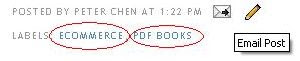
Supposed I want a Label (category or tag) list in the sidebar of a blog using the old classic template. What I need to do is to click on one of the labels at the bottom of the post (or right-click and select "copy link location (Firefox) or "copy shortcut" (Internet Explorer and Flock) to copy URL into clipboard) and you will be taken to the page where all the posts having that label will be displayed. Copy the URL from the address bar at the top of the browser.
Books for Bloggers
Then go into your template editor (use Add content via the template) as a guide to add this in a suitable position in the classic template:
Of course if you have more than one labels, you will have to do the above more than once (but only once for each individual label). If you have many labels, which is more likely, the HTML you add may be something like this:
For example, you will find the label "support us" at the bottom of the post How you can help Blogger Tips and Tricks (click BACK button to get back to this page or right-click and select "open in new tab):

In this case, you see only one label, but it could have been more if you had wanted to add more when you publish or edit your post. You just add more labels, separated by commas.
For example, at the bottom of the post Convert your eBooks into PDF files and sell them (click BACK button to get back to this page or right-click and select "open in new tab), you will see 2 labels at the bottom of the post:
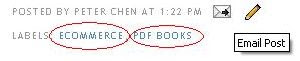
Supposed I want a Label (category or tag) list in the sidebar of a blog using the old classic template. What I need to do is to click on one of the labels at the bottom of the post (or right-click and select "copy link location (Firefox) or "copy shortcut" (Internet Explorer and Flock) to copy URL into clipboard) and you will be taken to the page where all the posts having that label will be displayed. Copy the URL from the address bar at the top of the browser.
Books for Bloggers
Then go into your template editor (use Add content via the template) as a guide to add this in a suitable position in the classic template:
Of course if you have more than one labels, you will have to do the above more than once (but only once for each individual label). If you have many labels, which is more likely, the HTML you add may be something like this:
How to put a site search box in your blog?
Posted by: Kumail Abbas Zaidi - Monday, April 13, 2009
In every blogspot.com blog, there should be a search box in the navbar at the top left corner of the page. Putting a search term in the box will lead to a page with all the posts containing that search term.However, some bloggers for various reasons like to hide or remove this navbar. You can replace this a Google sitesearch box like the one in the Header of this blog. However, to be able to do that, you have to have an AdSense account. If you want to apply for an AdSense account, you can click on the text link that reads "Generate revenue from your website. Google AdSense" at the top of the right sidebar. Also, this search box works in a different way from the search box in the navbar. It produces a page with links to posts that contain the search term.
There is one more way of putting a search box that gives the same result as the search box in the navbar, that is, producing a page that contains all posts rather than links. You can see an example of the search box at this blog: Custom Background. The search box is at the top of the right sidebar. Try typing in a search term (for example - Walpapers) into the box and click "Search" and observe what is the result. You will get a page of all the posts that contain the term "Walpapers" in it.
The method to do this is as follows. In the Layout, click on "Add a Search Box" then click "Save changes". The new Page Element will appear at the top of whichever section you have added the Page Element (in my case, it was in the right sidebar). Drag and drop to whatever position you want, preview if you want, then at the top right of the Layout, click "Save".
There is one more way of putting a search box that gives the same result as the search box in the navbar, that is, producing a page that contains all posts rather than links. You can see an example of the search box at this blog: Custom Background. The search box is at the top of the right sidebar. Try typing in a search term (for example - Walpapers) into the box and click "Search" and observe what is the result. You will get a page of all the posts that contain the term "Walpapers" in it.
The method to do this is as follows. In the Layout, click on "Add a Search Box" then click "Save changes". The new Page Element will appear at the top of whichever section you have added the Page Element (in my case, it was in the right sidebar). Drag and drop to whatever position you want, preview if you want, then at the top right of the Layout, click "Save".
Subscribe to:
Comments (Atom)
