That is a frequent question from new bloggers. New bloggers who just started are understandably impatient to find their blogs in search engines. However, search engines take time to index new blogs. The first thing bloggers should do is to check if their blogs had been indexed. This is simply done by typingsite: URL of blog into the search box and search. For example, to check if this blog is indexed, I would type site: bloggertipstricks.wordpress.com and see if it results in anything.
If nothing turns up, it means it had not been indexed yet. If it had been index, there would be at the minimum 1 result.
Even after a blog is index, searches for the blog may result in a link at perhaps the 1001st page of the SERP (search engine result page) which obviously would be very hard to find.
So what more can we say except, please be patient.
This blog is affiliated with:Bloggers' Help & FAQ
Copyright (c) Kumail Abbas Zaidi.
How to Remove Labels
Posted by: Kumail Abbas Zaidi - Thursday, April 16, 2009
To remove a label is simple. All you have to do is to edit all the posts that contain the label you want to remove, remove the label from the "Labels for this post:" at the bottom of the post and publish. When you are done, the label will be removed from your Label List.
To edit more than 1 post at the same time, refer to Remove labels the easy way via Label Action in Dashboard
Note: The easiest way to edit all the post with a particular label is to, first sign into blogger.com (Dashboard), go the the blog where you want ot remove the label, click on the label in the Label List, which will then display all the posts with that label in the same page, Click the quick edit pencil icon and you will get into the post editor window of that post. At the bottom of the post editor will be a box with all the labels tied to that post. just delete the label you no longer want. Repeat this with all the other posts that have the label you want to remove and when you have finished, the label should be gone.
and you will get into the post editor window of that post. At the bottom of the post editor will be a box with all the labels tied to that post. just delete the label you no longer want. Repeat this with all the other posts that have the label you want to remove and when you have finished, the label should be gone.
If you don't see a quick edit pencil icon at the bottom of the posts, you have not enabled quick editing for that blog (this should already be enabled by default if you have not changed this setting, but it is hard to say). Click the SETTINGS tab, and by default, you will straight away be in the BASIC sub-tab. Look for "Add your Blog to our listings?" which should be the third settings, click the down arrow in the menu bar (box) to the left and select YES. At the bottom, click SAVE SETTINGS.
To edit more than 1 post at the same time, refer to Remove labels the easy way via Label Action in Dashboard
Note: The easiest way to edit all the post with a particular label is to, first sign into blogger.com (Dashboard), go the the blog where you want ot remove the label, click on the label in the Label List, which will then display all the posts with that label in the same page, Click the quick edit pencil icon
If you don't see a quick edit pencil icon at the bottom of the posts, you have not enabled quick editing for that blog (this should already be enabled by default if you have not changed this setting, but it is hard to say). Click the SETTINGS tab, and by default, you will straight away be in the BASIC sub-tab. Look for "Add your Blog to our listings?" which should be the third settings, click the down arrow in the menu bar (box) to the left and select YES. At the bottom, click SAVE SETTINGS.
Add label list to blog
Posted by: Kumail Abbas Zaidi - Wednesday, April 15, 2009
If you are using an old classic blogger template, you will have the new Label (category of tag) feature in the New Blogger, but you will not be able to add a Label List in the Sidebar. The labels will only appear at the bottom of the post. If you want to have a Label List in the sidebar like those using the New Blogger template, you will have to add it manually.
For example, you will find the label "support us" at the bottom of the post How you can help Blogger Tips and Tricks (click BACK button to get back to this page or right-click and select "open in new tab):

In this case, you see only one label, but it could have been more if you had wanted to add more when you publish or edit your post. You just add more labels, separated by commas.
For example, at the bottom of the post Convert your eBooks into PDF files and sell them (click BACK button to get back to this page or right-click and select "open in new tab), you will see 2 labels at the bottom of the post:
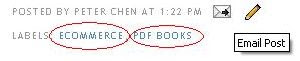
Supposed I want a Label (category or tag) list in the sidebar of a blog using the old classic template. What I need to do is to click on one of the labels at the bottom of the post (or right-click and select "copy link location (Firefox) or "copy shortcut" (Internet Explorer and Flock) to copy URL into clipboard) and you will be taken to the page where all the posts having that label will be displayed. Copy the URL from the address bar at the top of the browser.
Books for Bloggers
Then go into your template editor (use Add content via the template) as a guide to add this in a suitable position in the classic template:
Of course if you have more than one labels, you will have to do the above more than once (but only once for each individual label). If you have many labels, which is more likely, the HTML you add may be something like this:
For example, you will find the label "support us" at the bottom of the post How you can help Blogger Tips and Tricks (click BACK button to get back to this page or right-click and select "open in new tab):

In this case, you see only one label, but it could have been more if you had wanted to add more when you publish or edit your post. You just add more labels, separated by commas.
For example, at the bottom of the post Convert your eBooks into PDF files and sell them (click BACK button to get back to this page or right-click and select "open in new tab), you will see 2 labels at the bottom of the post:
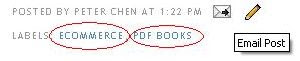
Supposed I want a Label (category or tag) list in the sidebar of a blog using the old classic template. What I need to do is to click on one of the labels at the bottom of the post (or right-click and select "copy link location (Firefox) or "copy shortcut" (Internet Explorer and Flock) to copy URL into clipboard) and you will be taken to the page where all the posts having that label will be displayed. Copy the URL from the address bar at the top of the browser.
Books for Bloggers
Then go into your template editor (use Add content via the template) as a guide to add this in a suitable position in the classic template:
Of course if you have more than one labels, you will have to do the above more than once (but only once for each individual label). If you have many labels, which is more likely, the HTML you add may be something like this:
How to put a site search box in your blog?
Posted by: Kumail Abbas Zaidi - Monday, April 13, 2009
In every blogspot.com blog, there should be a search box in the navbar at the top left corner of the page. Putting a search term in the box will lead to a page with all the posts containing that search term.However, some bloggers for various reasons like to hide or remove this navbar. You can replace this a Google sitesearch box like the one in the Header of this blog. However, to be able to do that, you have to have an AdSense account. If you want to apply for an AdSense account, you can click on the text link that reads "Generate revenue from your website. Google AdSense" at the top of the right sidebar. Also, this search box works in a different way from the search box in the navbar. It produces a page with links to posts that contain the search term.
There is one more way of putting a search box that gives the same result as the search box in the navbar, that is, producing a page that contains all posts rather than links. You can see an example of the search box at this blog: Custom Background. The search box is at the top of the right sidebar. Try typing in a search term (for example - Walpapers) into the box and click "Search" and observe what is the result. You will get a page of all the posts that contain the term "Walpapers" in it.
The method to do this is as follows. In the Layout, click on "Add a Search Box" then click "Save changes". The new Page Element will appear at the top of whichever section you have added the Page Element (in my case, it was in the right sidebar). Drag and drop to whatever position you want, preview if you want, then at the top right of the Layout, click "Save".
There is one more way of putting a search box that gives the same result as the search box in the navbar, that is, producing a page that contains all posts rather than links. You can see an example of the search box at this blog: Custom Background. The search box is at the top of the right sidebar. Try typing in a search term (for example - Walpapers) into the box and click "Search" and observe what is the result. You will get a page of all the posts that contain the term "Walpapers" in it.
The method to do this is as follows. In the Layout, click on "Add a Search Box" then click "Save changes". The new Page Element will appear at the top of whichever section you have added the Page Element (in my case, it was in the right sidebar). Drag and drop to whatever position you want, preview if you want, then at the top right of the Layout, click "Save".
Subscribe to:
Comments (Atom)
